The following guide will show you how to setup your email account/address using IMAP on your Android phone or tablet.
Disclaimer: Due to the fact that many Android devices are different; either by version or carrier or phone model, the exact steps may vary on your device. Typically we're looking for the same process but the location of the items may be different. Look for the same key words when going through the settings, the end result should be the same.
1. Go to Settings and click Accounts:
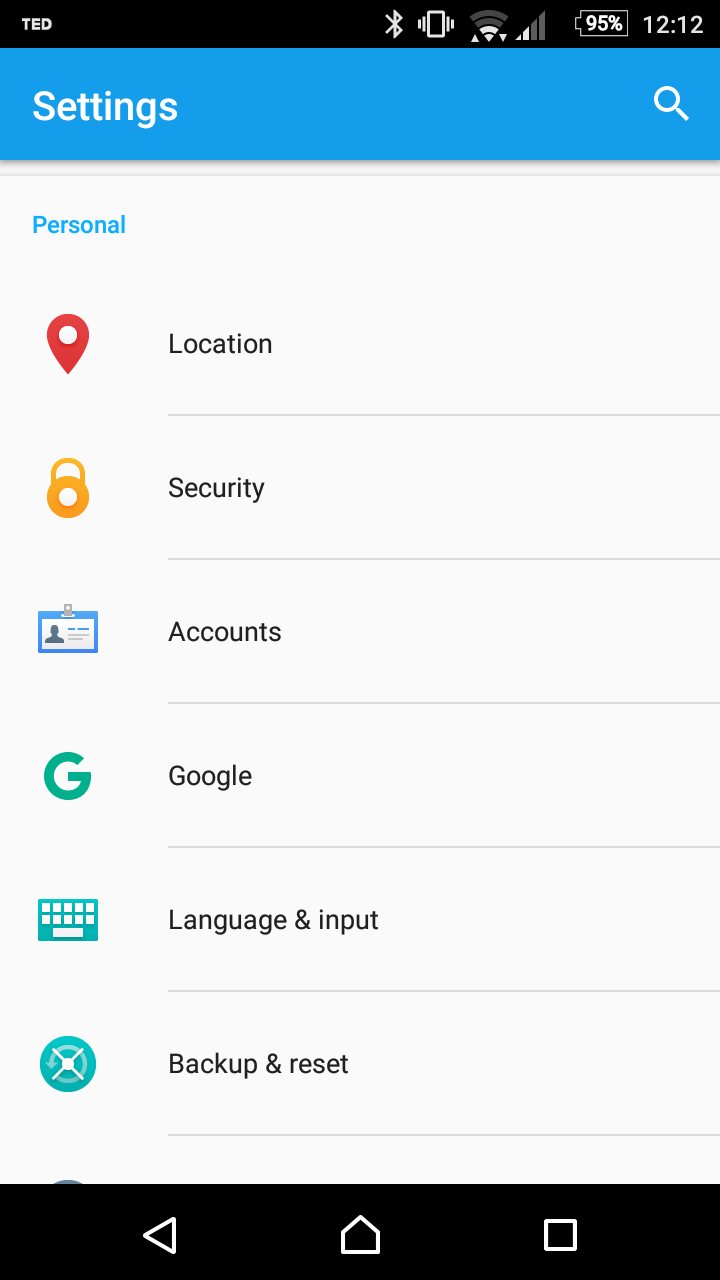
2. Press Add account
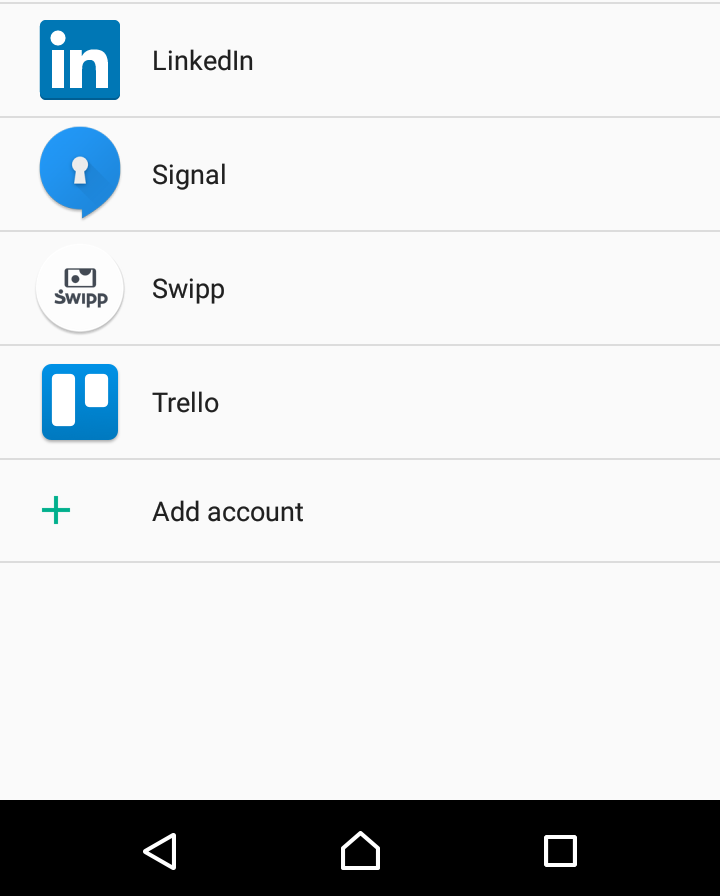
3. Press Email
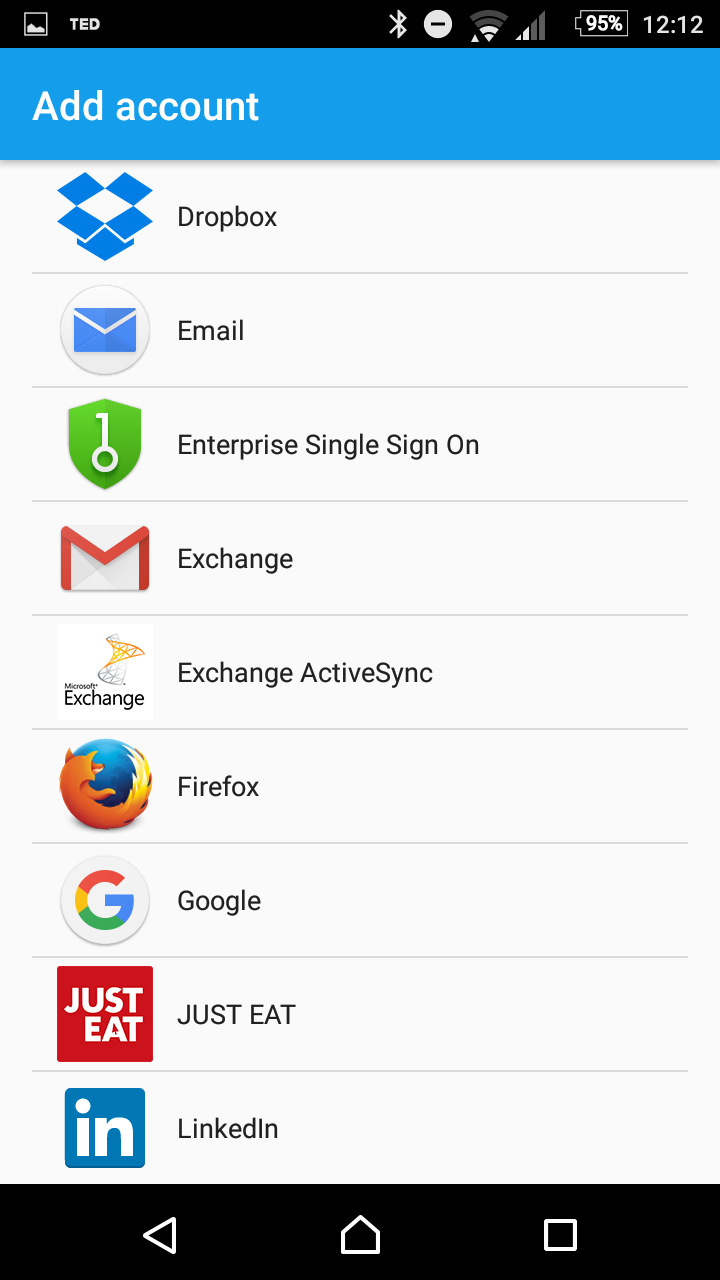
4. Now you'll be asked to configure the basic settings. Firstly enter your email address and press Next:

Now enter your password and press Next again:

5. Choose IMAP account when asked
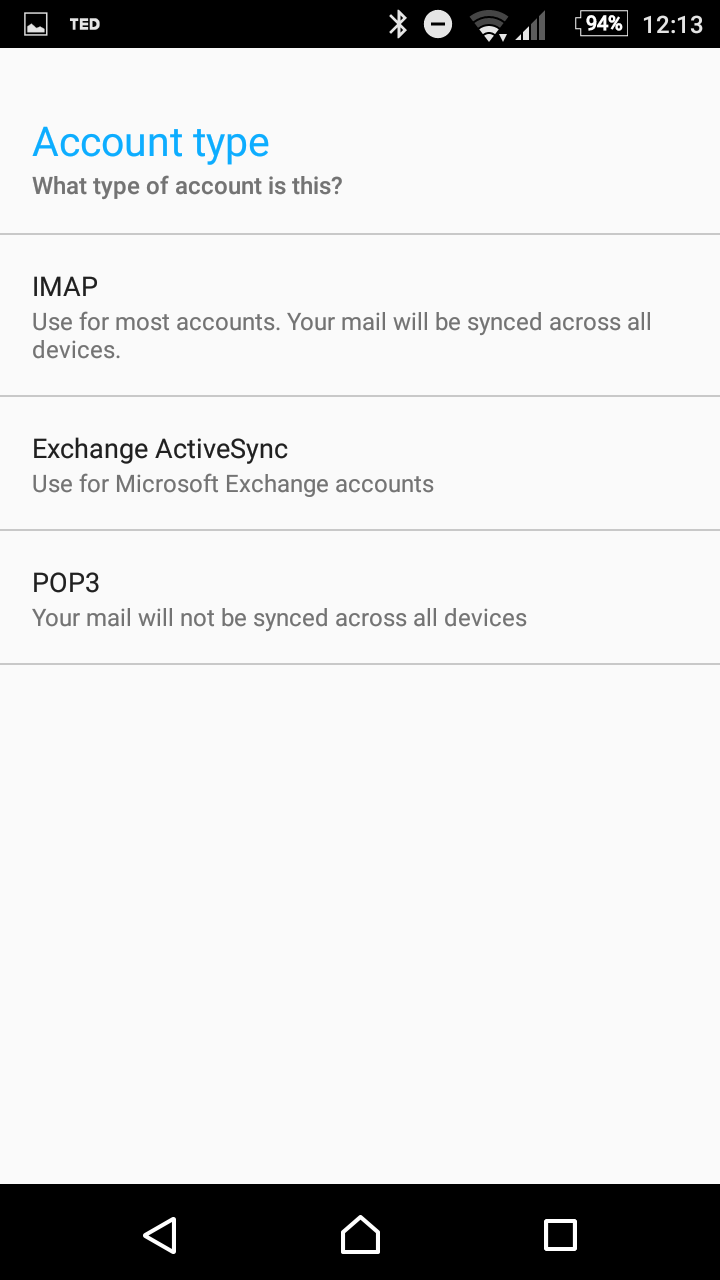
6. Now you'll be asked to configure the incoming server settings. Be sure to replace the server name and "login" with YOUR domain. The below values are an exmaple email address and example domain.
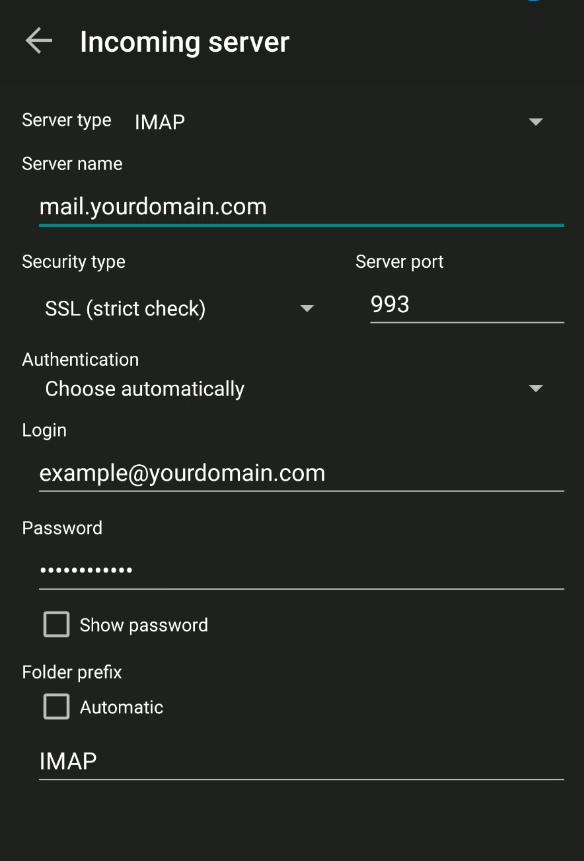
- User name: Enter your email address. We've used example@yourdomain.com in our example
- Password: The email address' password
- IMAP-server: mail.yourdomain.com
- Security type: SSL
- Port: 993
- IMAP path prefix: INBOX
Press Next
7. Now you'll be asked to configure the outgoing server settings. Be sure to replace the server name and "login" with YOUR domain. The below values are an exmaple email address and example domain.
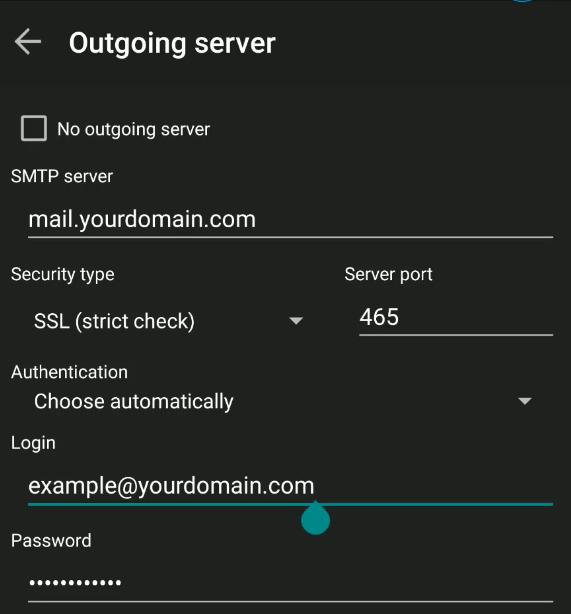
- SMTP server: Enter mail.yourdomain.com
- Security type: SSL
- Port: Enter 465 OR 587
- Require sign-in: Checked
- User name: Enter your email address. We've used example@yourdomain.com in our example
- Password: The email address' password
Press Next
8. Now you'll be asked to configure some general account settings. Most of these you can change to your liking, but we recommend to check the Automatically (Push) option
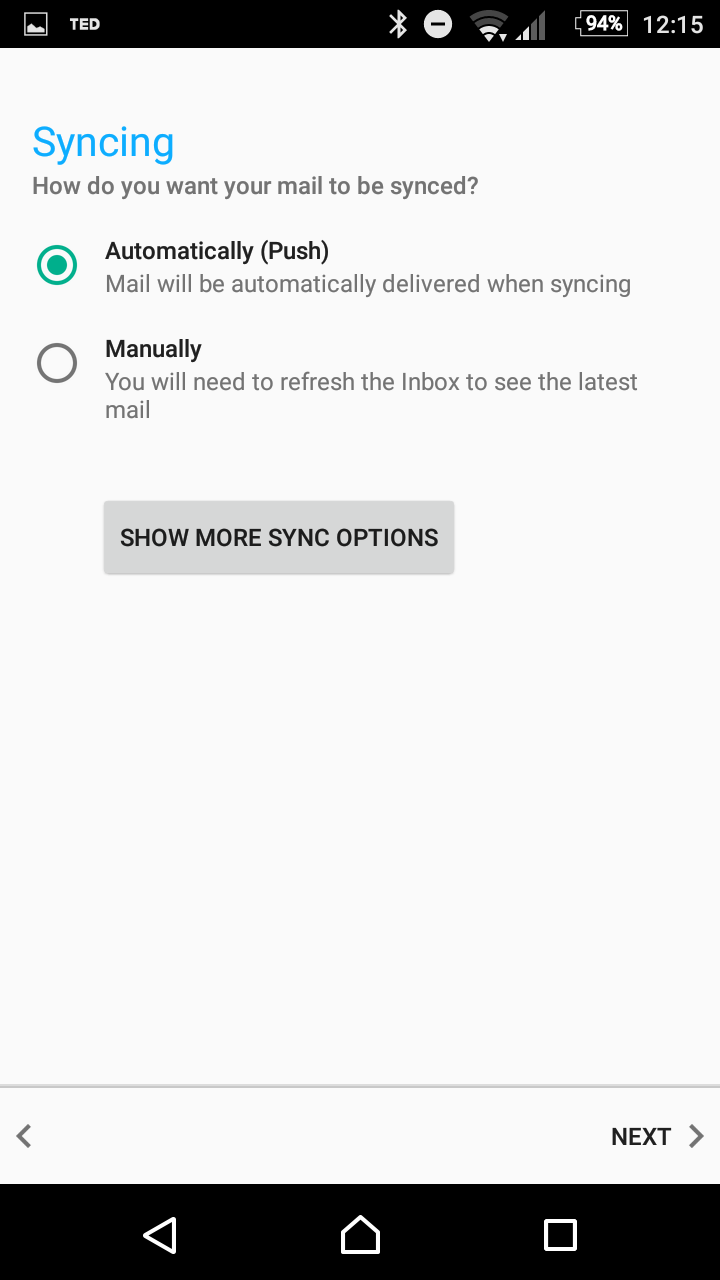
Press Next
9. Now you'll be asked to name the account, and choose which name should be displayed as the sender. These settings have no impact on the functionality, so you can change these to your liking
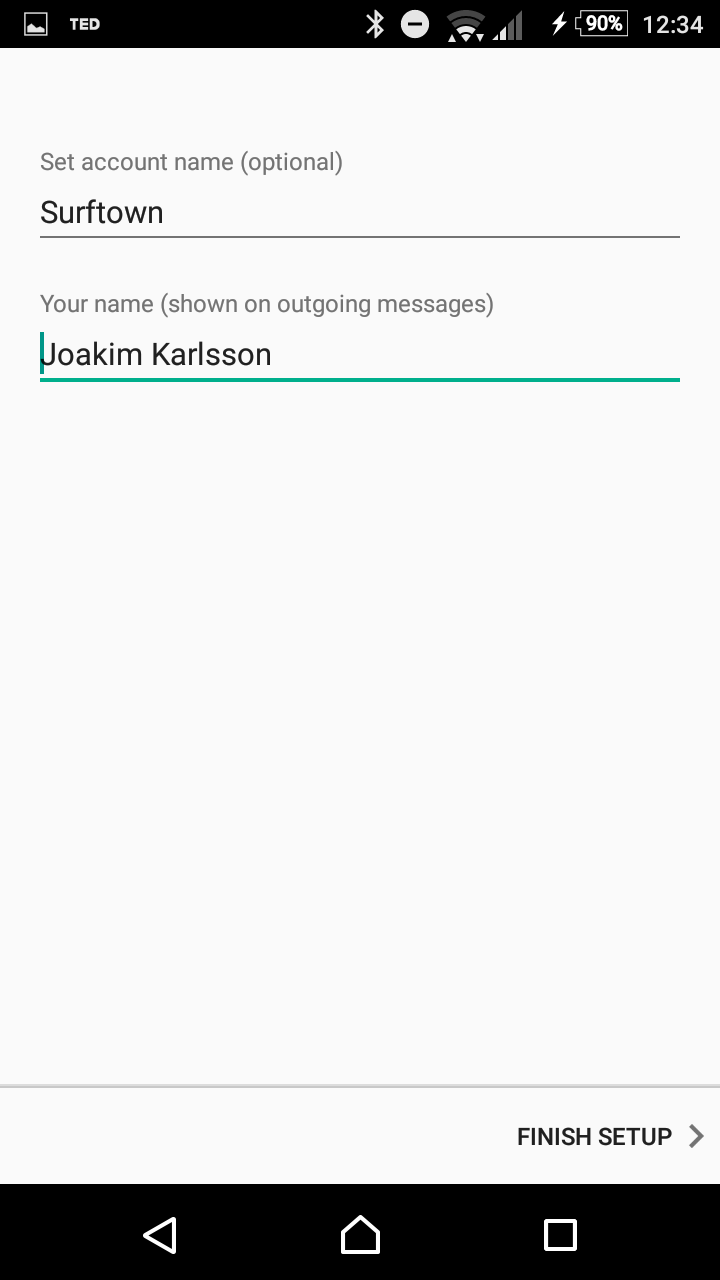
Press Finish setup
And that's it, so you should be able to send and receive emails on your Android device.
Of course if you need assistance, you can contact us anytime and we would be more then happy to assist you over the phone.
